Introducing Fast User Switching!
11/19/2009
We're making it even easier to manage wishlists for your family by enabling Fast User Switching between accounts.
Here at Wishzilla, we want to make sure we're providing the best wishlist experience possible, but with all of these user names and passwords floating around it's hard to keep those accounts straight, especially if you're managing wishlists for the little ones.
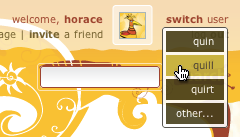 Introducing fast user switching, the easy way to keep those wishlists up-to-date. We make it easy to set up your family so you can just log in once and switch between accounts without the bother of logging out and logging back in.
Introducing fast user switching, the easy way to keep those wishlists up-to-date. We make it easy to set up your family so you can just log in once and switch between accounts without the bother of logging out and logging back in.
If you already have your kids set up with accounts, just log in with those accounts and enable fast User Switching (it's under the profile editor... details below). If you are creating new accounts, you can just add child accounts to the family from the family manager; no email address is needed for child accounts created this way.
Enabling Fast User Switching
If you have existing accounts and families, particularly families with lots of extended relatives, we recommend setting up a new family with just your immediate family (e.g. parents and kids). Fast User Switching is available for all managers of a given family.
The first case is when you are new to Wishzilla and setting up new users and families, and the second case is for those of you who already have families set up. So... let's get started.
Case 1: New Accounts
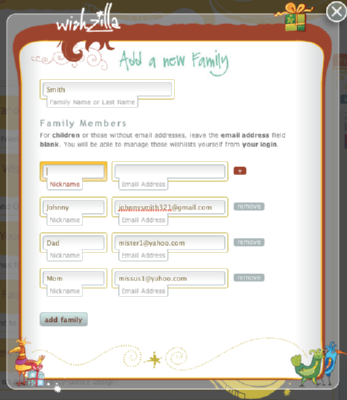
Adding a new family
If you are adding a new family, the simplest way to create child accounts is to simply not enter an email address when adding members to the family.
This will automatically create a child account for each user you invite without an email address. Don't worry, you can add an email address later when they are old enough to manage their own wishlist.
Case 2: Existing User Accounts
To enable Fast User Switching for your kids the first thing you'll need to do is setup a family with just you, your spouse, and your kids. Log into your account then under the "my families" tab click "add a family", then click "Create a new Family".
Give the family a name and enter in the names and email addresses of your kids and spouse, then click the add family button. You will get a confirmation page listing all the new members: make sure that everyone has an email address and does not say "Child Account". Click the "confirm family" button and the new family will be created and everyone will be invited to it. After the family has been created, click the "manage" button for that family and then go to the "members" tab. Put a check in "Make a manager" for your spouse, this will let them also switch to your kids. Click "save changes".
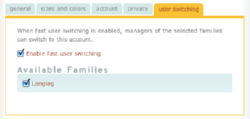
The next fun step is you will need to log in as everyone you just invited one at a time and click the "join family" button under the invite which will appear in "my families". For the kids, after you click the "join family" button, click the "edit my profile" button on the left under their picture. Choose the "user switching" tab and check "Enable fast user switching". Then put a check next to the new family you just joined, but not any others. You don't want the managers of the other families being able to use your kids' accounts! Click "save my profile".
Now log in as yourself, and you'll see when you click the "switch user" link in the top right, your kids will be listed and you can quickly and easily switch over to them, and then switch back to yourself.
Or if that was all too complicated you can just use the suggestions feature to add wishes to your kids...
Relationships
To manage who can see your child's wishlist, just click on the "relationships" button. You can easily select which of your friends can view the child's wishlist, and you can manage which of your families your child belongs to.
Disabling Fast User Switching
To turn off fast user switching, switch to the account in question and click "edit my profile" under the profile picture. Select the "account" tab and then enter an email address and password for the account, then click "save my profile". This saves the email address to the account.
Re-open the profile editor by clicking "edit my profile" again, then select the "user switching" tab. Uncheck "Enable fast user switching" and then click "save my profile".




